TEAMWORK.COM
Consulting Services for Teamwork.com Implementation
We love Teamwork! As a trusted partner in implementing the Teamwork work management platform for scalable and resilient solutions, our consulting services are designed to ensure that your organization reaps the full benefits of this powerful project management tool.
Overcome Challenges You May Be Facing
With a professional work management platform like Teamwork.com and a custom solution tailored to your needs, your organization can experience:
Enhanced Visibility: Gain a clear, comprehensive view of your project progress, deadlines, and team contributions, empowering informed decision-making.
Improved Communication: Foster open collaboration by connecting team members, breaking down information silos, and ensuring everyone is on the same page.
Optimized Resource Management: Utilize resources effectively with clear planning, reducing bottlenecks and keeping your teams balanced and productive.
On-Time Delivery: Achieve consistent progress with well-managed tasks and timelines, ensuring projects stay on schedule.
Streamlined Processes: Implement standardized workflows that lead to consistent data, measurable results, and increased efficiency across the organization.



Why Choose Us?
At Echolocity, we believe that true success is only found when People, Process, and Technology work together. These three pillars are critical to building a strong foundation for success, and we can help you get there. Our unique approach blends all three, resulting in a unique solution that works specifically for your organization.
Our Approach

People
The Heart of Success
Your team members are, without a doubt, your most valuable asset. We want your team to know they have a voice in the implementation process, so we make every effort to engage them in collaboration from the very beginning.
-
Generate Buy-In: By engaging your stakeholders in the process, we create a shared vision for your Teamwork solution, which will naturally generate enthusiasm and commitment across all levels of your organization.
-
Customized Training Plans: Customized training sessions give your team the skills and confidence they need to use the Teamwork solution effectively, ensuring a smooth transition and anticipated productivity boost.
-
Ongoing Support: Post-implementation, we provide on-demand support and resources to help your team master the platform and achieve their goals.
Process
Streamlined and Scalable
Efficient processes are a key factor for a successful project. We work with you to:
-
Map Out Current Processes: Understanding your existing workflows allows us to identify areas for improvement and make sure we get your processes built correctly within Teamwork.
-
Optimize and Align: We design and tweak processes to align with best practices, aiming for peak efficiency and scalability.
-
Continuous Improvement: Our approach includes regular reviews and adjustments, ensuring your processes remain optimized as your business evolves.


Technology
Leveraging the Right Tools
Teamwork is a powerful tool, and we use our expertise in work management and Teamwork to make sure it is configured to meet your needs. Here’s what we focus on:
-
Custom Configuration: Tailor the platform to fit your specific requirements, boosting usability and maximizing value.
-
Integration with Existing Systems: Ensure Teamwork seamlessly integrates with your current tech stack, providing a unified and efficient working environment.
-
Scalable Solutions: Implement solutions that grow with your business, ensuring long-term resilience and adaptability.
Integrate with the tools you already use

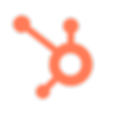

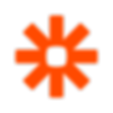

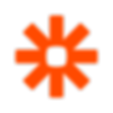


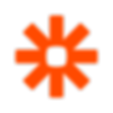
Teamwork.com Key Features
Teamwork offers a range of features designed to enhance project management and collaboration:
Customize Workflows
Flexible workflows that can be tailored to your specific business processes and needs.
Task Management
Create, assign, and track tasks with ease, ensuring everyone knows what’s assigned to them and their deadlines.
Reporting & Analytics
Detailed reporting and analytics to monitor project performance and make informed, data-driven decisions.
Project Planning
Robust tools for planning and scheduling projects, including Gantt charts and timelines.
Collaboration Tools
Centralized communication and collaboration features, including file sharing, comments, intake forms, and real-time updates.
Time Tracking
Integrated time tracking to monitor project hours and ensure accurate billing and resource allocation.
Get Started Today
Ready to transform your project management with Teamwork? Contact us today to learn how our consulting services can drive your organization’s success.
At Echolocity, we are committed to empowering your people, optimizing your processes, and leveraging technology to deliver scalable and resilient solutions. Let’s get started and get you on your way!



